AskSensors IoT Platform Documentation
Control Hardware with AskSensors over HTTP/HTTPS
Control AskSensors Actuators Summary:
1-Actuator HTTP/HTTPS Read API
2-Control ESP32 Actuators over HTTP/HTTPS
2-Control ESP32 Actuators over HTTP/HTTPS
After the big success of the ESP8266, the ESP32 is a new chip from Espressif that combines WiFi and Bluetooth wireless capabilities with two CPU cores and a decent hardware peripheral set.
This section shows how to send commands to your ESP32 device with AskSensors.
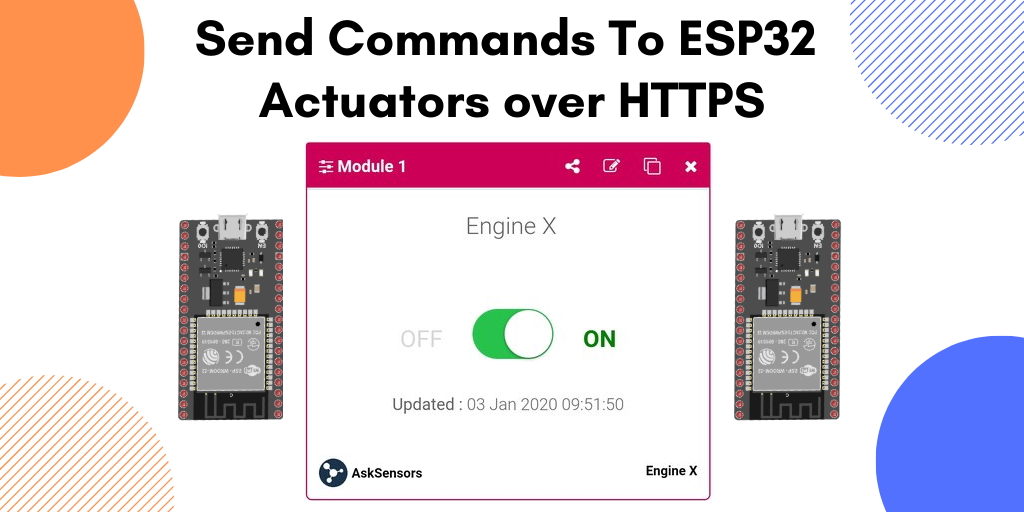
- Subscribe to a 15 days free trial(SIMPLE, PRO or GURU) AskSensors account.
- Create a new actuator device.
b) Required Material :
The hardwares needed in this section are:
- Computer running Arduino software.
- ESP32 development board.
- USB micro cable to connect ESP32 development board to the computer.
c) Install ESP32 in Arduino IDE:
If not done yet, follow the instructions below to install the ESP32 board in your Arduino IDE:
- Install the latest version of Arduino IDE software (1.8.7 or higher).
- Open the preferences window from the Arduino IDE : File> Preferences.
- Go to the "Additional Board Manager URLs" field, Enter the following URL:
https://dl.espressif.com/dl/package_esp32_index.json
If you already have the ESP8266 boards URL, separate the URLs with a comma as show below:
https://dl.espressif.com/dl/package_esp32_index.json,
http://arduino.esp8266.com/stable/package_esp8266com_index.json
Now, open boards manager (Tools > Board > Boards Manager), search for ESP32 and click the install button for the "ESP32 by Espressif Systems".
d) Required Software :
- Install the Official JSON Library for Arduino: Navigate to the Sketch > Include Library > Manage Libraries.
Wait for Library Manager to download libraries index and updated list of installed libraries.
Filter your search by typing Arduino_JSON. There should be a couple entries. Look for Arduino_JSON by Arduino. Click on that entry, and then select Install. - Download this demo from the AskSensors Github page.
- Your WIFI SSID and password.
- The Actuator device Api Key Out given by AskSensors.
- The time interval between two successive reads.
const char* wifi_ssid = ".........."; // SSID
const char* wifi_password = ".........."; // WIFI
const char* apiKeyOut = ".........."; // Actuator API KEY OUT
const unsigned int readInterval = 10000; // read interval (in ms)
e) Run the code :
- Connect your ESP32 board to the computer via serial/USB and upload the code using the Arduino IDE. The code will be running automatically after Reset.
- Return to the AskSensors web appplication, open your actuator devices workspace and send commands to the actuator module that your ESP32 reads data from.
- Open a serial terminal in Arduino IDE. You can cross-check the ESP32 terminal reading with the values being sent from the AskSensors Application.
f) Source Code :
A basic source code is shown below. Please refer to the AskSensors Github page to get the latest version and updates.
/*
Control ESP32 actuators with AskSensors
* Description: This sketch reads commands from AskSensors cloud (https://asksensors.com) using an ESP32 Wifi module.
* Author: https://asksensors.com, 2020
* github: https://github.com/asksensors
*/
#include <WiFi.h>
#include <WiFiMulti.h>
#include <HTTPClient.h>
#include <Arduino_JSON.h>
WiFiMulti WiFiMulti;
HTTPClient ask;
// TODO: user config
const char* ssid = ".................."; //Wifi SSID
const char* password = ".................."; //Wifi Password
const char* apiKeyOut = ".................."; // Actuator API KEY OUT
const unsigned int readInterval = 10000; // read interval (in ms)
// ASKSENSORS API host config
const char* host = "api.asksensors.com"; // API host name
const int httpPort = 80; // port
void setup(){
// open serial
Serial.begin(115200);
Serial.println("*****************************************************");
Serial.println("********** Program Start : ESP32 reads commands from AskSensors.");
Serial.println("Wait for WiFi... ");
// connecting to the WiFi network
WiFiMulti.addAP(ssid, password);
while (WiFiMulti.run() != WL_CONNECTED) {
Serial.print(".");
delay(500);
}
// connected
Serial.println("WiFi connected");
Serial.println("IP address: ");
Serial.println(WiFi.localIP());
}
void loop(){
// Use WiFiClient class to create TCP connections
WiFiClient client;
if (!client.connect(host, httpPort)) {
Serial.println("connection failed");
return;
}else {
// Create a URL to read data from module 1
String url = "http://api.asksensors.com/read/";
url += apiKeyOut;
url += "?module=module1";
url += "&maxResults=1";
Serial.print("********** requesting URL: ");
Serial.println(url);
// send data
ask.begin(url); //Specify the URL
//Check for the returning code
int httpCode = ask.GET();
if (httpCode > 0) {
String payload = ask.getString();
String command_value;
Serial.println(httpCode);
Serial.println(payload);
Serial.print("********** Json parsing ");
JSONVar askObject = JSON.parse(payload);
Serial.println(askObject);
// JSON.typeof(jsonVar) can be used to get the type of the var
if (JSON.typeof(askObject[0]) == "undefined") {
Serial.println("Parsing input failed!");
return;
}
Serial.println("********** Read Actuator Command from AskSensors ");
// read command value
if (askObject[0].hasOwnProperty("value")) {
command_value = (const char*)askObject[0]["value"];
Serial.print("Command value: ");
Serial.println(command_value);
}
// read date
if (askObject[0].hasOwnProperty("date")) {
Serial.print("Updated date: ");
Serial.println((const char*)askObject[0]["date"]);
}
} else {
Serial.println("Error on HTTP request");
}
ask.end(); //End
Serial.println("********** End ");
Serial.println("*****************************************************");
}
client.stop(); // stop client
delay(readInterval); // delay
}
Previous : Actuators API HTTPS |
Next : MQTT API |